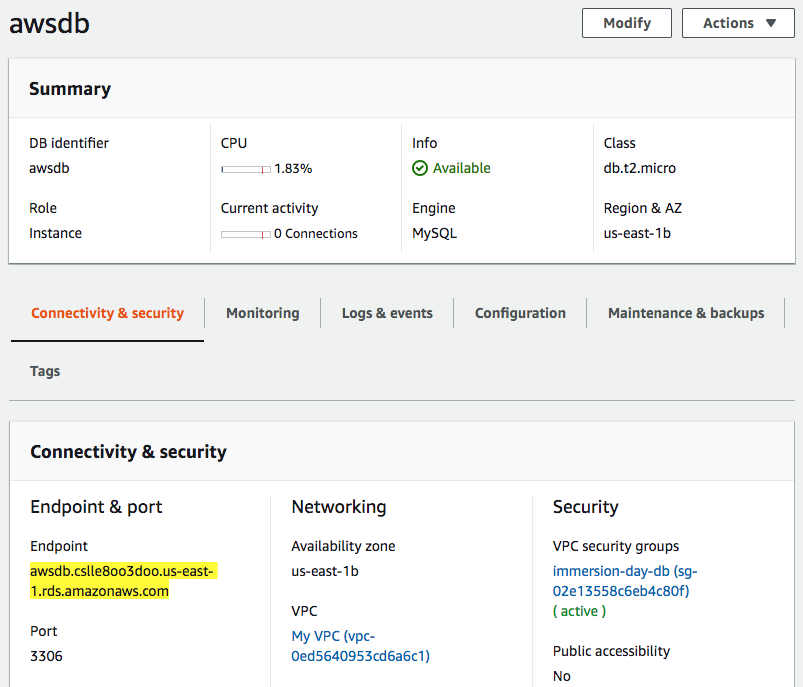Launch an RDS Instance
Now that our VPC security group and subnet group are ready, let’s configure and launch a MySQL RDS Instance.
3.3.1. Open the Amazon RDS console at https://console.aws.amazon.com/rds.
3.3.2. Click on Create database.
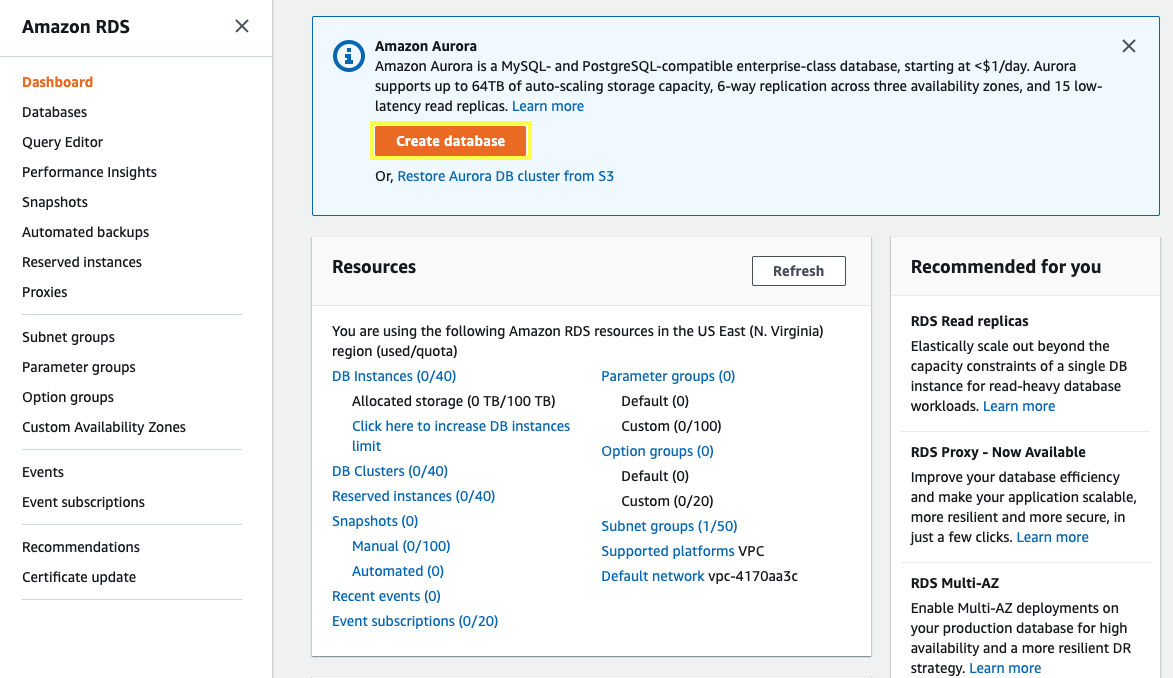
3.3.3. We will be using a Standard Create method, choose MySQL 5.7.x from the Engine Options, scroll down and in Templates section select Free tier.
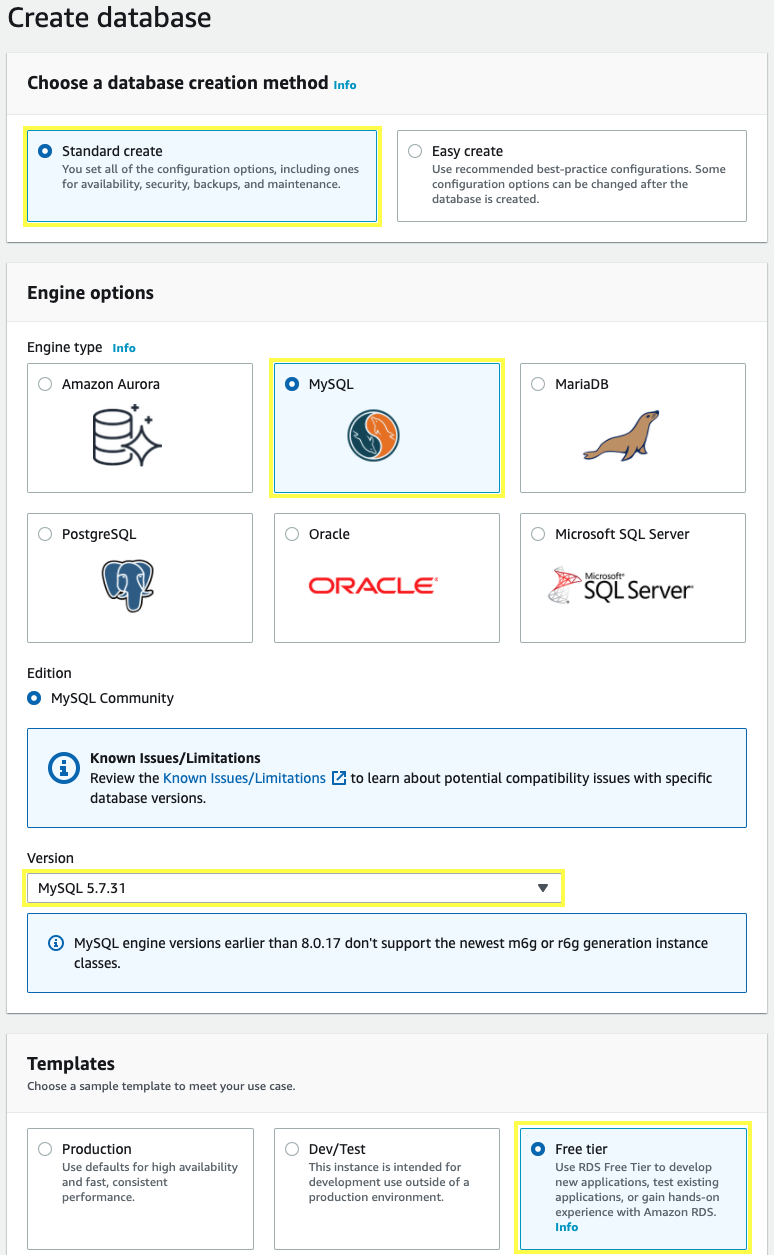
3.3.4. Scroll down, for the Settings section fill out with the following information:
- DB instance identifier:
awsdb - Master username:
awsuser - Master Password:
awspassword - Confirm Password:
awspassword
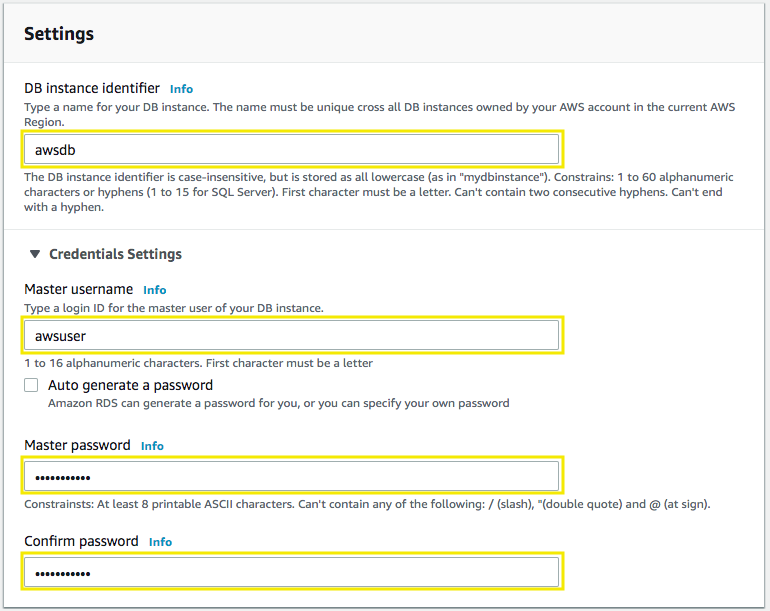
3.3.5. Scroll down, for the DB instance size and Storage sections leave the values as default.
3.3.6. Scroll down, for the Connectivity section select your My VPC and for VPC security group select immersion-day-db and remove the default security group.
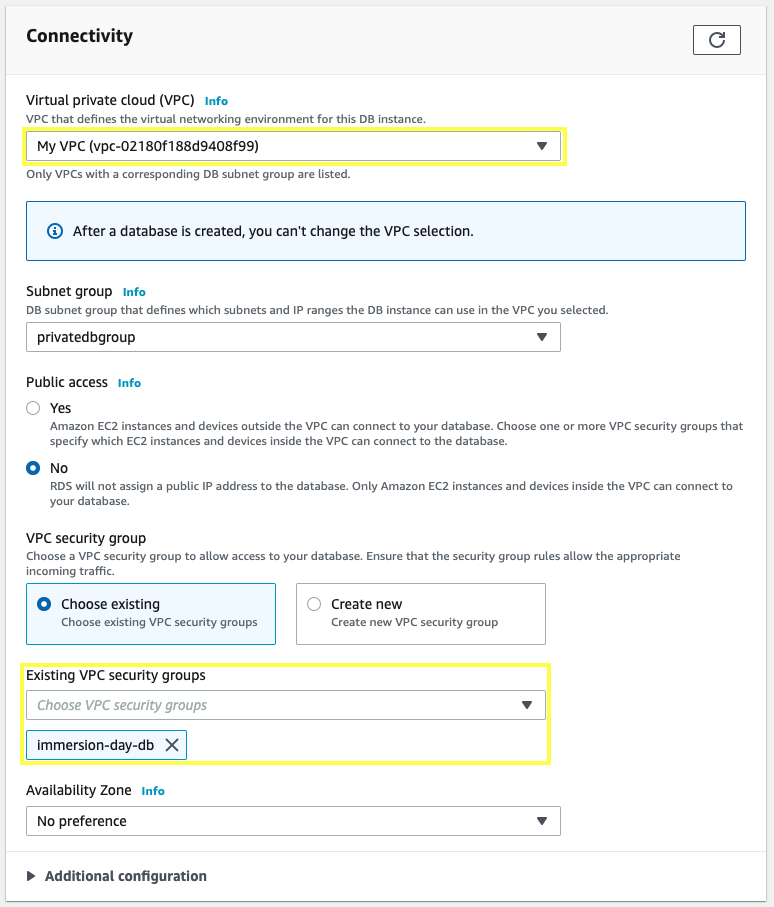
3.3.7. Scroll down and click on Additional configuration, for Initial database name: type immersionday.
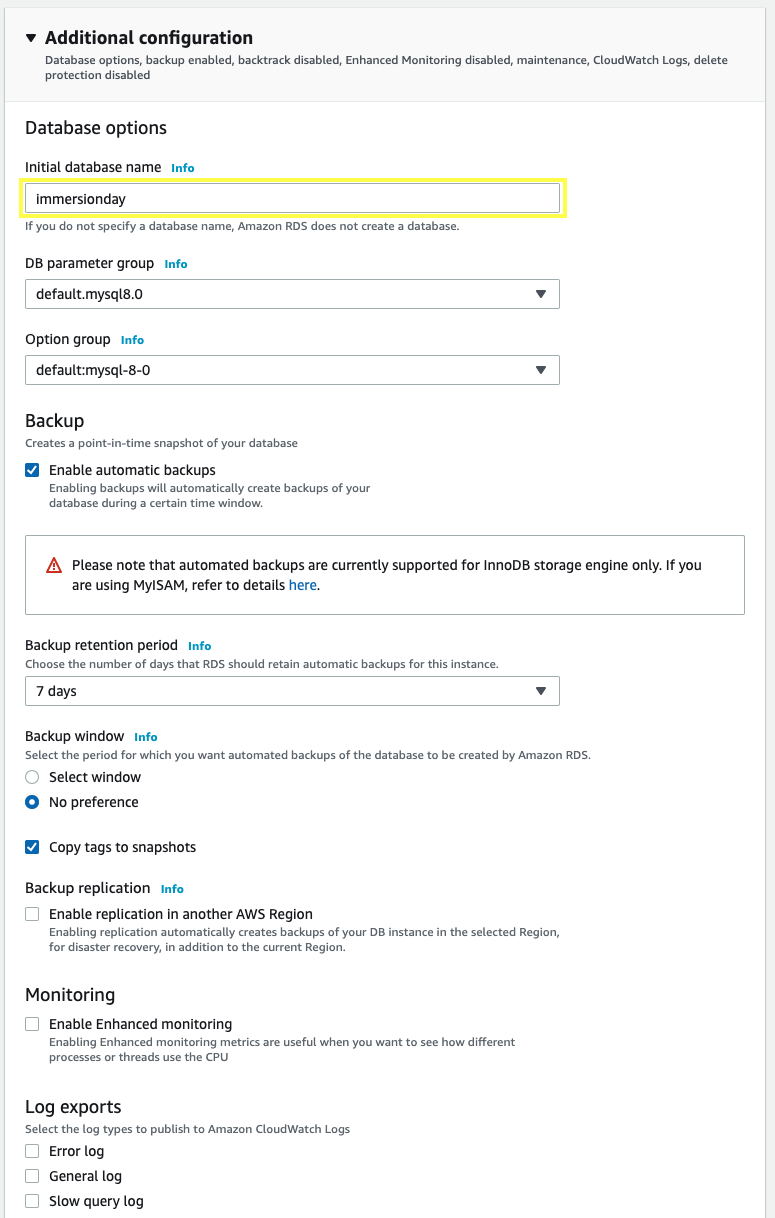
3.3.8. Scroll down and choose Create database. In the RDS Dashboard, monitor your new DB instance until the status changes from “Creating” to “Backing-up” to “Available”.
This may take up to 5 minutes as the database is being created and backed up, once is in Available status you can continue.

3.3.9. Choose your database awsdb
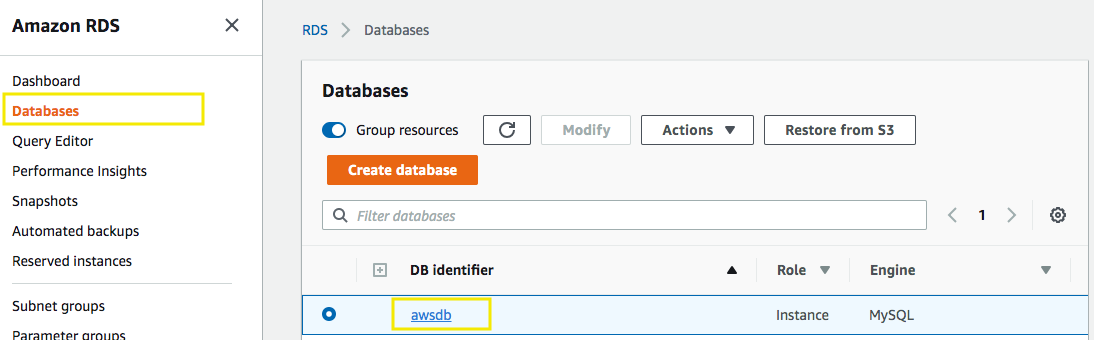
3.3.10. From the Connectivity & security description, copy the Endpoint once is available, you will use it in the next section.